10 Midterm Exam
- Start: Tuesday, October 26
10.2 Video
| Title | Link | Mirror |
|---|---|---|
| 10.1 - Review | 10.1 - YouTube | 10.1 - ClassTranscribe |
10.3 Assignments
| Assignment | Deadline | Credit |
|---|---|---|
| Practice Exam | NA | NA |
| Lab 08 | Tuesday, November 2 | 100% |
| Quiz 08 | Thursday, November 4 | 105% |
| Quiz 07 | Thursday, October 28 | 100% |
| Quiz 06 | Thursday, October 28 | 85% |
10.4 Office Hours
| Staff and Link | Day | Time |
|---|---|---|
| Zoom with Linjun | Monday | 8:00 PM - 10:00 PM |
| Zoom with Earl | Tuesday | 9:00 AM - 11:00 AM |
| 3031 CIF with Dave | Tuesday | 2:00 PM - 3:20 PM |
| Zoom with Tyler | Tuesday | 8:00 PM - 10:00 PM |
| Zoom with Lia | Wednesday | 3:00 PM - 5:00 PM |
| Zoom with Dave | Wednesday | 5:00 PM - 7:00 PM |
| Zoom with David | Wednesday | 7:00 PM - 9:00 PM |
| Discussion Forum | Any! | Any! |
10.5 Exam Information
Please read all of the following carefully.
10.5.1 Date and Time
10.5.1.2 Conflict Exam
- Date: Friday, October 29
- Time: 8:00 AM - 9:50 AM, Champaign Time
To take the conflict exam, you must send an email to the instructor that properly follows the email policy by Monday, October 25, 11:59 PM, Champaign time. Use the following subject line:
- [STAT 385] Conflict Exam,
netID
netID should be replaced by your netID. Failure to follow this step correct could result in not being granted a conflict.
First and foremost, conflicts will be approved for any students who are in a time zone that is significantly different than Champaign’s. Additional conflicts will be considered if there is sufficient reasoning. A desire for additional time to study is not sufficient. Conflicts with University required events such as a course lab will be approved. Please keep your emails concise and to the point. (Think three sentences or less. No need to greet me or introduce yourself.) Note that submitting a conflict request does not guarantee approval. You will receive an email with the decision (approved or denied) within one business day of submission.
10.5.2 Format
The exam will be administered through PrairieLearn and proctored by the course staff via Zoom.
The exam will consist of some number of coding questions. (There will be no multiple guess questions.) Please do not ask for the specific number as it is not relevant. One question could take three hours. Ten questions could take 30 seconds.
Unlike quizzes, you will not have unlimited attempts at each question. Additionally, you will only ever have one variant of a question, that is, follow-up attempts will not have any random elements change. However, different students will have different randomly generated questions.
You will have 10 attempts at each question:
- The first three attempts will grant 100% credit.
- The remaining seven attempts will grant decreasing credit: 90%, 80%, 70%, 60%, 50%, 40%, 30%
Like quizzes, partial credit is possible by passing the various test cases. Don’t worry too much about how this interacts with the credit ranges above. Importantly know that you score can never go down.
Because of this structure, it is imperative that you self test your code in RStudio before submitting to PrairieLearn. You’ve been warned.
You can find a “practice exam” on PrairieLearn that can be used to better understand this structure.
10.5.3 Before the Exam
- Download the Zoom app on your phone or tablet (App Store | Google Play). Sign in using SSO with your netID and password (see directions on how to do this here).
- Plan your testing space. You’ll need the following:
- A quiet space with good lighting and no other people. If this is impossible, let your proctor know at the beginning of the exam and refrain from talking with other people.
- A place to put your phone or tablet far enough away from you to capture your face and keyboard in the same shot on Zoom. View our Tips for Positioning Your Phone for examples.
- Optional: a phone or tablet stand. Here is one of many tutorials for making your own stand.
- A phone or tablet charger.
- Blank scratch paper.
- Course-approved materials.
- If you have a DRES accommodation, please email your Letter of Accommodations to your instructor. If you have already shared your Letter of Accommodations, please send a quicker reminder email.
- If you are staying overseas in a time zone that impact when you can take exams, please let your instructor know.
10.5.4 During The Exam
10.5.4.1 Rules
All relevant portions of The Student Code regarding Academic Integrity applies. In short, do not cheat. Any violation will be punished as harshly as possible.
Do not:
- Have someone else in the room with you. If this is impossible, let your proctor know at the beginning of the exam and refrain from talking with other people.
- Turn your video off on Zoom.
- Leave the room.
- Access prohibited sites or applications on your computer.
- Use your phone for anything other than testing purposes.
- Use a virtual background.
Do:
- Enter the Zoom meeting 15 minutes before the start of the exam.
- Make sure your display name is correct. (We need to know who you are!)
- Have your paper, writing utensils, and any other course-approved supplies you need within reach.
- Ask the proctor any questions you have. Just wave at your camera, then use the private chat on Zoom.
- If you enter the meeting after testing has started, use private chat on Zoom so as not to disturb others.
- Stop working when time is called.
10.5.5 Exam Content
The exam will cover all material up to and including the material on Quiz 06 and Lab 06.
10.5.6 Materials
10.5.6.1 Required
- Laptop or computer.
- High-speed internet connection.
- Phone, tablet, or other device with camera used for proctoring.
10.5.6.2 Allowed
- Materials on this course website.
- Materials directly linked to from this websites. (However note, using them will likely be too time consuming.)
- R and R RStudio locally installed on your computer or through RStudio Cloud.
- R documentation accessed through R or RStudio.
Because you are using your own computer for this exam, you should be sure that your R and RStudio are setup and ready to go. In general, if you were able to complete the quizzes, your setup is ready to go. In particular, you should be use to have an up-to-date version of R installed, at least R version 4.0.0.
10.5.6.3 Banned
- Any previous R scripts you have written.
- Previous quizzes.
- Any handwritten or paper notes.
10.5.6.4 Prepare to Take Your Exam
- Use the restroom beforehand.
- Make sure you have all the items you will need (scratch paper, pencils, etc.)
- Make sure you do not have any unauthorized materials in your work area. This includes smart watches and headphones.
- Make sure you are alone and others will not enter the room.
- Plug your devices into an outlet or power bank.
- Put your phone in Do Not Disturb mode as notifications can interrupt your connection to the Zoom meeting.
10.5.6.5 Take Your Exam
- Follow the link you are given to your Zoom meeting on your phone or tablet. You must use the link, not type in the meeting ID, and sign in with SSO using your netID and password.
- This link will be emailed to your multiple times before the exam.
- You should only join the meeting from this device. (You should not also join from the device you are using to access PrairieLearn.)
- Double check that your display name in Zoom is correct. The proctor needs to know who you are.
- Make sure to write down your proctor’s email address as soon as they send it, just in case you get kicked out of the meeting, lose internet connection, etc. and need to contact them.
- Wait for your proctor to tell you to begin, then follow the post-check-in instructions for accessing your exam.
- Follow the proctor’s time calls, not any timer in your exam. When time is called, stop working immediately. When you finish your exam, send the proctor a private message to let them know you are finished and will be leaving the meeting.
10.5.6.6 Issues
If you encounter issues with R, remember this:
Many technology issues in STAT 385 can be solved by simply restarting R and RStudio.
If you feel that the correct answer is not accepted for a particular question, you must do both of the following:
- Submit an issue describing why your answer is correct using the “Report an error in this question” button.
- Submit your code to obtain your answer using the “Attach text” button on the right side of the screen. Do not attach a file, use the attach text feature.
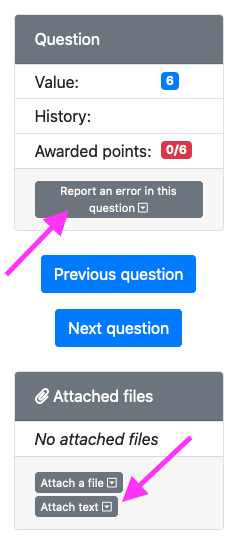
Questions that are disputed after the exam that do not have the relevant code and issue description (properly separated) to support your claim will likely be ignored. While errors in creating the questions are certainly possible, it is generally more likely that you simply do not understand the question. It is a better strategy to simply move on to another question than to worry about a single question for a long time.